Overview
This article explains how to move items within the Questionnaire Editor, providing a step-by-step guide for users to easily rearrange elements such as pages, questions, filters, or loops.
Information
The Questionnaire Editor allows users to reorganize various elements with a simple drag-and-drop interface. This guide focuses on the process of moving items both horizontally and vertically within the editor.
Moving Items in the Questionnaire Editor
To move items in the Questionnaire Editor, follow these steps:
Step 1
Hover over the symbol with the 6 dots to the very left of the item you want to move. An arrow cross icon will be displayed.
Step 2
Click on the symbol and drag the item to the desired place. You can move the item horizontally (e.g., several levels up or down) or vertically (e.g., under another item).
Important Note on Moving Items
While moving items, make sure that a black line is displayed. The line indicates the position to which you are moving an item. If the line is not displayed, the item won't be moved.
FAQ
Can I move multiple items at once?
The current guide does not specify if multiple items can be moved simultaneously. It's best to move items one at a time to ensure precise placement.
Are there any restrictions on where I can move items?
The guide doesn't mention specific restrictions. However, it's important to ensure that the black line is visible when moving items, as this indicates a valid placement position.
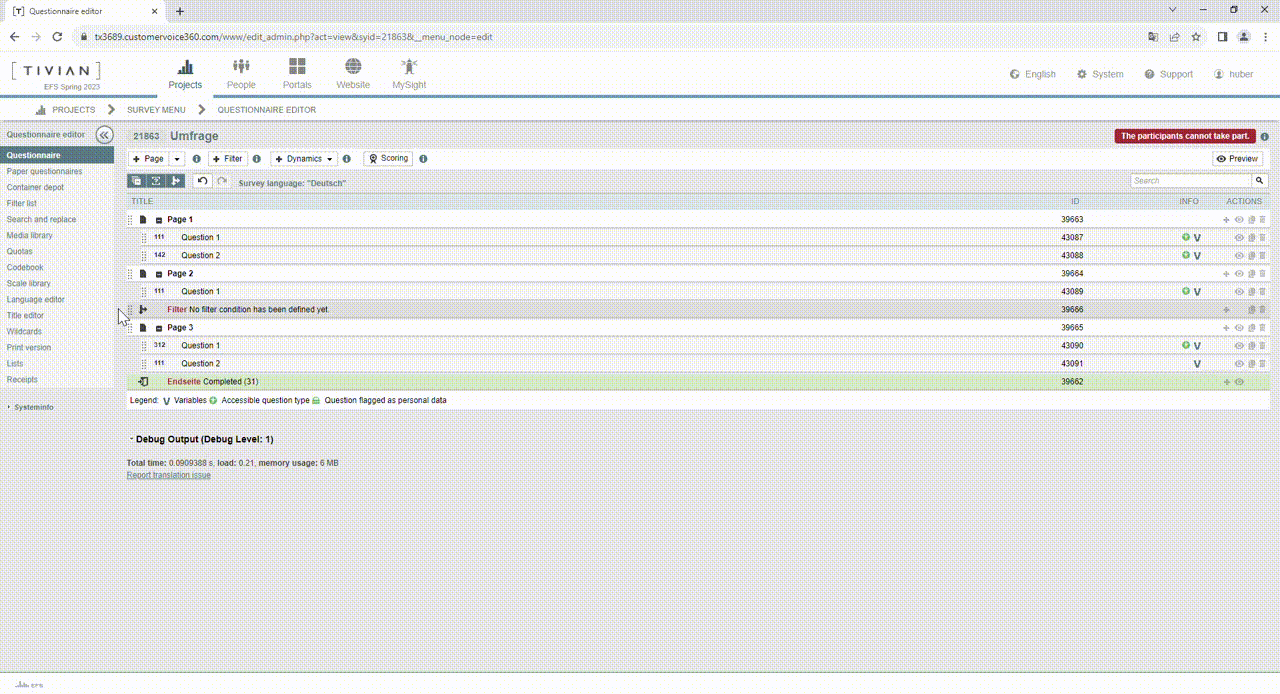
Priyanka Bhotika
Comments