Overview
This article provides comprehensive information about the Receipts feature in survey projects. It covers settings, question exclusion, distribution methods, and how to add PDF receipt links to survey pages.
Information
The Receipts feature allows survey creators to provide participants with a PDF receipt of their completed questionnaire. This can be done through a download link or email attachment.
- Settings
- Exclude Questions
- Send Receipt by Mail
- Insert Link to PDF Receipt
- Customize the Display Text of the Link
- Show Intermediate Receipt
- Restriction for Loops
Settings
The Settings menu allows you to configure the appearance and distribution of receipts:
- Appearance: Choose between portrait or landscape format and set page break options.
- Distribution: Specify how to provide receipts to participants (download link or email).
Exclude Questions
In the Exclude Questions tab, you can select which questions should not be included in the receipt. The end page of the questionnaire is always excluded by default.
Send Receipt by Mail
To send receipts by email:
Steps:
- Open the questionnaire editor and select the Receipts option.
-
On the Exclude questions tab, if applicable, select which questions should not be included in the PDF receipt, and click Save.
-
Switch back to the Settings tab and define the desired settings under Appearance.
- Activate the "Send receipt by mail" checkbox under Distribution.
- Select or create a mail template.
- For personalized projects: If you enable the "Send receipt by mail to the participant" option, participants who reach an end page with a disposition code between 31 and 34 will automatically receive a PDF receipt via email.
- For both personalized and anonymous projects: In the "Additional mail recipients" section, you can use placeholders for variables from this survey, such as another participant variable like #u_department_head#, or other survey variables that query an email address. You also have the option to manually enter an email address, such as 123@example.com.
Insert Link to PDF Receipt
Make General Settings:
- Open the questionnaire editor and select the Receipts option.
- Configure settings in the Settings and Exclude Questions tabs.
Add Link to Final Page:
- Open the end page of your survey.
- Draft the desired text for the PDF receipt download option.
- Use the "Insert code automatically" drop-down menu to select "PDF receipt".
- Customize the display text of the link if needed.
Below is a default example of how the PDF receipt link appears. If needed, you can customize the link's display text, "PDF receipt," by referring to the "Customize the display text of the link" section for more details.
Please note that the link to the PDF receipt only works for real participation – i.e. not in the preview.
Customize the Display Text of the Link
If necessary, you can customize the display text of the link to the PDF receipt – you can even replace it with an image. To do this, proceed as follows:
- Generate the link as described under "Add link to Final Page".
- Then click on the source code icon.
- You can now customize the display text of the link to the PDF receipt in the source text editor.
- If you would like to replace the link with an image, first upload the desired image to the media library. Then click on the info symbol in the line with your image and copy the absolute path to the image.
- Then paste the path into the source text, replacing the text "PDF receipt".
Show Intermediate Receipt
You can place a link to the PDF receipt on any standard page within the survey. Use the following syntax:
<a href="#surveySummaryLink#" target="_blank">PDF receipt</a>
Note that only pages viewed up to this point will be included in the receipt.
Restriction for Loops
Loops are not supported in receipts. For questionnaires containing loops, only data from the last loop run will be included in the receipt.
FAQ
Can I customize the appearance of the PDF receipt?
Yes, you can customize the appearance of the PDF receipt in the Settings tab. You can choose between portrait and landscape format and set page break options.
Will all participants receive a receipt by email?
No, only participants who reach an end page with a disposition code between 31 and 34 will receive a PDF receipt by email if this option is activated.
Can I exclude certain questions from the receipt?
Yes, you can exclude specific questions from the receipt using the Exclude Questions tab in the Receipts settings.
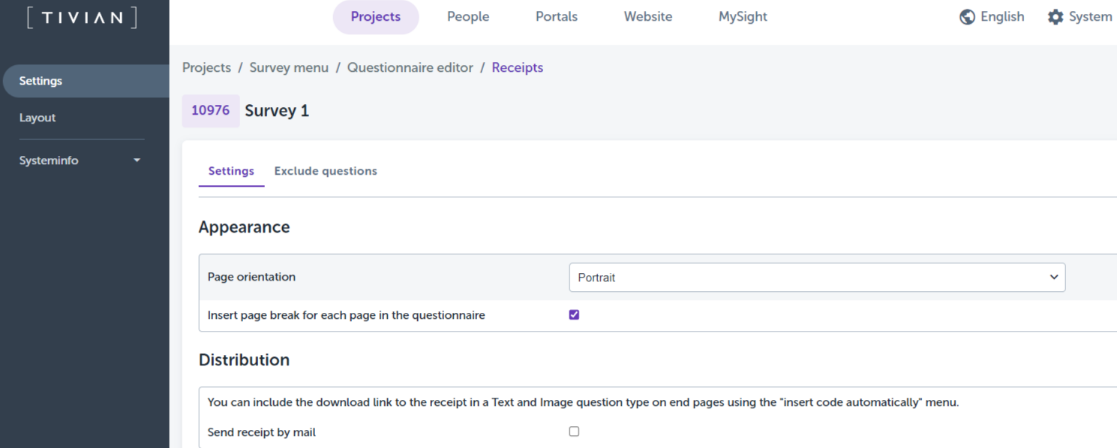

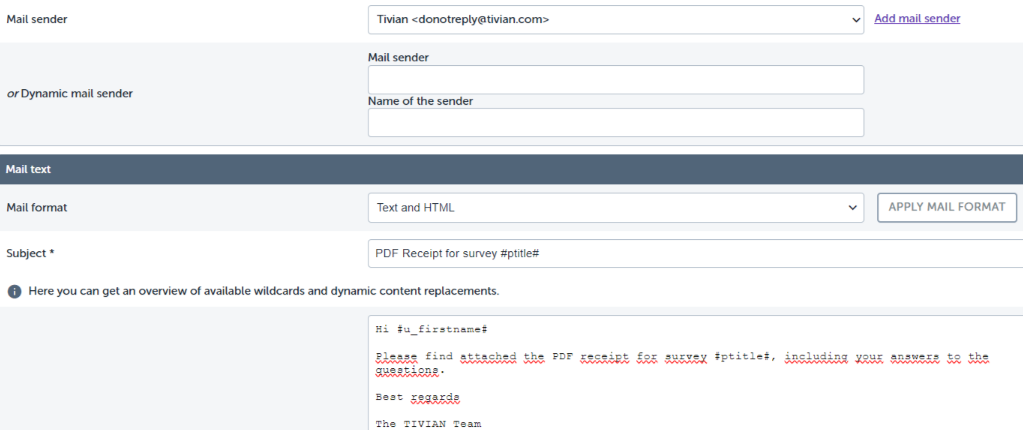
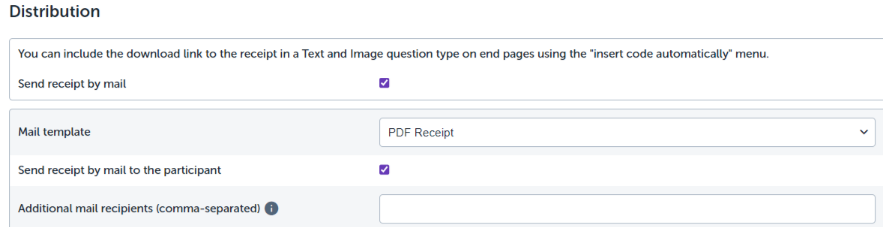
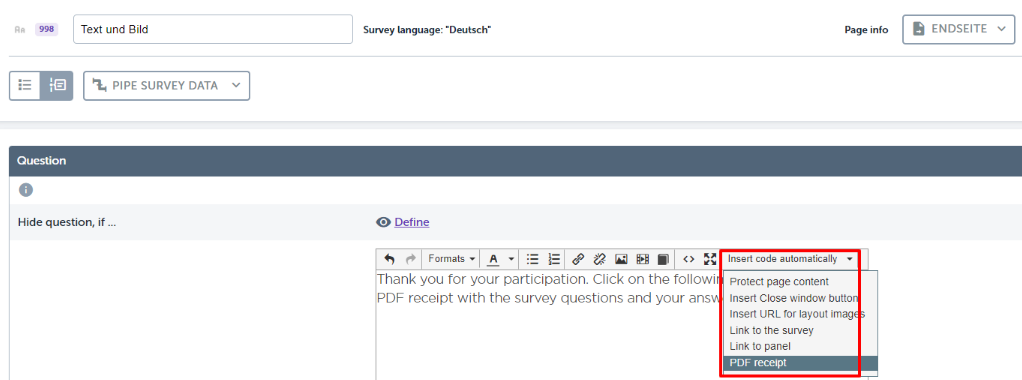



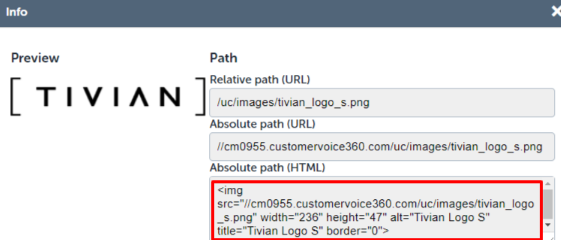
Priyanka Bhotika
Comments